 Australia
Australia
 Australia
Australia
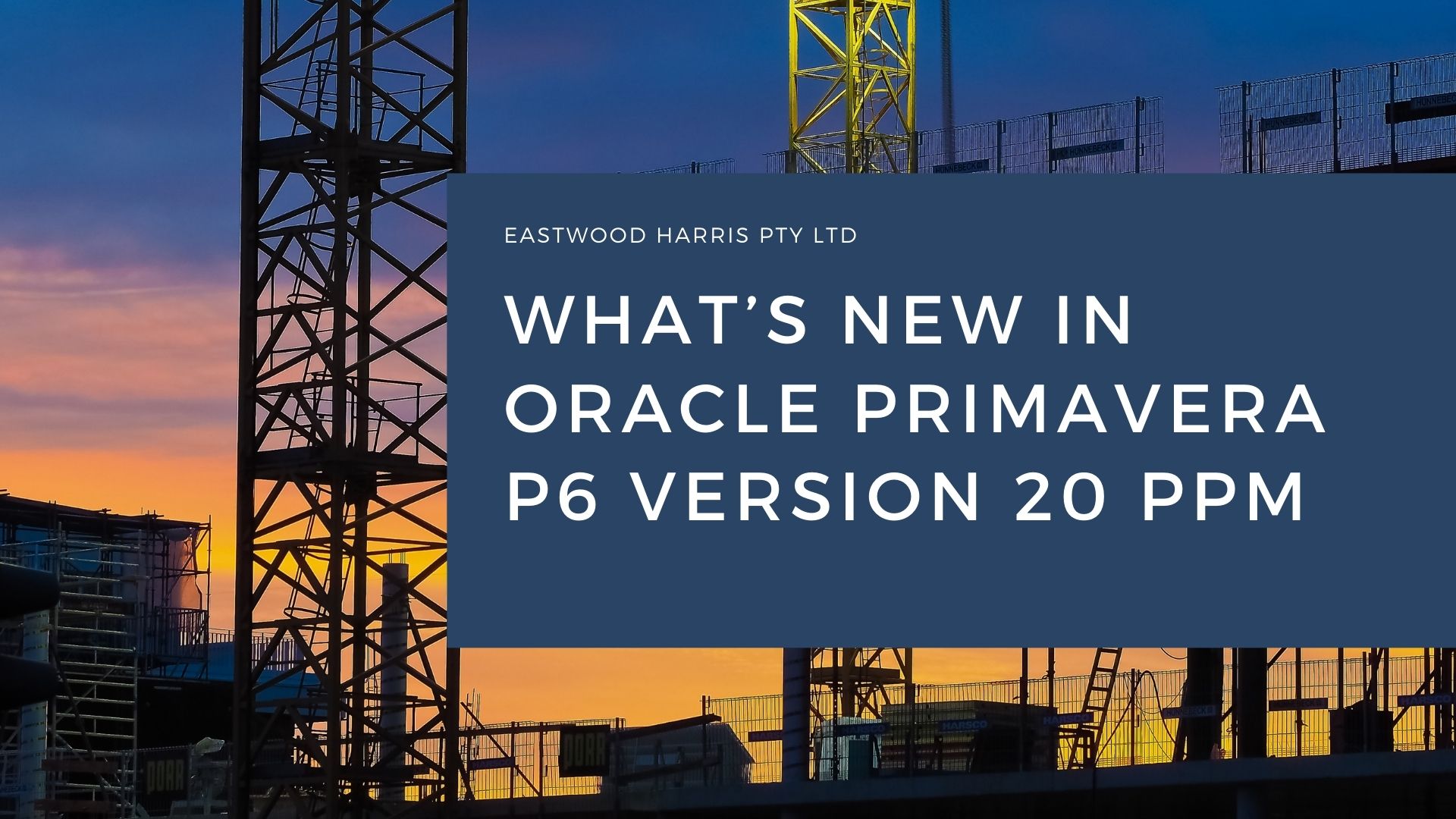
1. Introduction
Oracle released Primavera P6 Version 20 PPM for download from their web site late in 2020.
Oracle released a document that outlines all the changes from Version 19 to P6 Version 20 in a document titled Oracle Primavera P6 Cumulative Feature Overview P6 Professional 19.12 20.11 Release Feature Overview.
Oracle Primavera also has two Cumulative Feature Overview (CFO) tools for tracking changes in the P6 EPPM and PPM versions:
2. Aim
The aim of this document is to expand on the document published by Oracle and outline the changes a PPM user will see in the software and add some comments on the usability of the features including:
3. New login screens
P6 Version 20 has introduced new login screens:
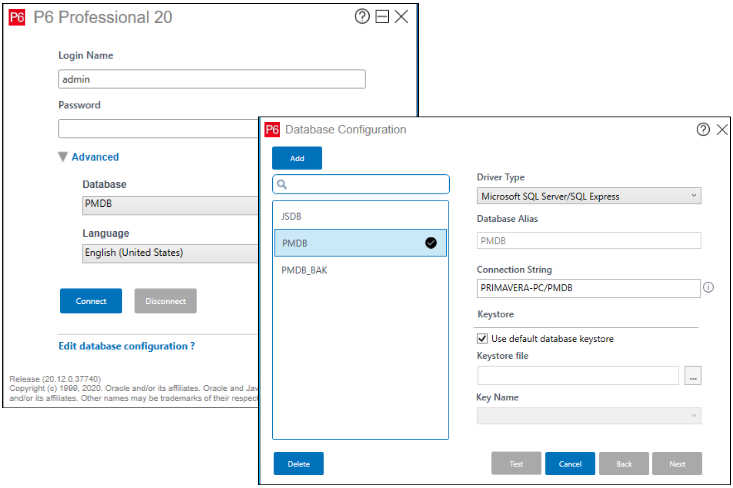
These have the same information but just a different format.
4. User Defined Fields Details tab
This function was introduced in Version 19 but so useful I have added it to this article. A User Defined Field Details tab is now available in many workspaces such as Projects, Resources, Activities and WBS:
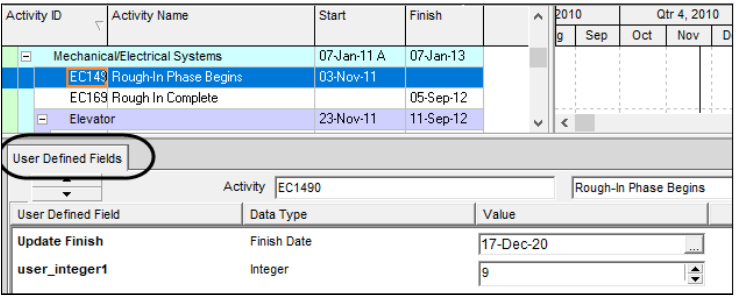
This is extremely useful as it allows users to see and assign UDFs without having to add extra columns to their Layouts.
5. Relationship Comments
A Comments column may be added to the Activities window Relationships, Predecessor and Successor tabs:
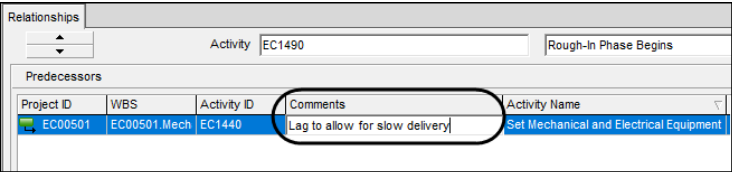
The comment is seen in both the Predecessor and Successor window of each relationship assigned a comment:

This is a very useful function and in the past one had to either use a Note or a UDF assigned to either the predecessor or successor activity to record notes about a relationship.
This function is also useful for recording changes to relationships.
The Comments column is available in the Activity Relationship report:
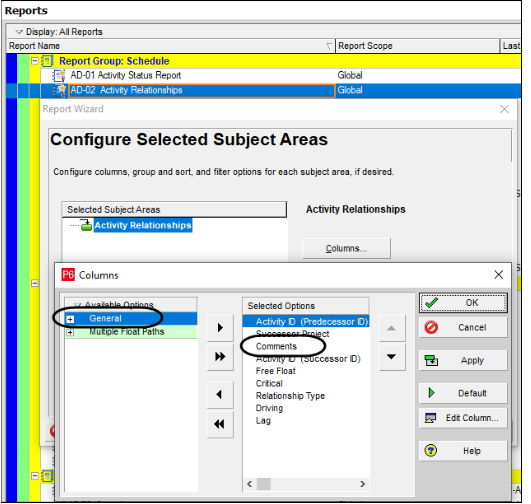
6. Role Rate Change Over Time
Resources have always been able to vary their rate over time but Roles were not and this was one of the drivers to use resources and not roles on projects.
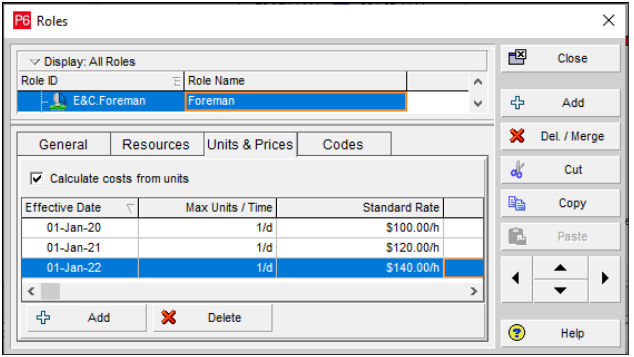
When an activity spans two periods then P6 calculates a proportional rate based on the activity duration in each period. You must use the Recalculate Cost Assignment function during or after rescheduling.
The pictures below show the result of assigning the Role Foreman above and has 4 days work in 2020 and 6 in 2021 and then 3 and 7 days. They demonstrate how the cost are calculated which are not entirely correct as the costs should be lower in 2021 and higher in 2022.
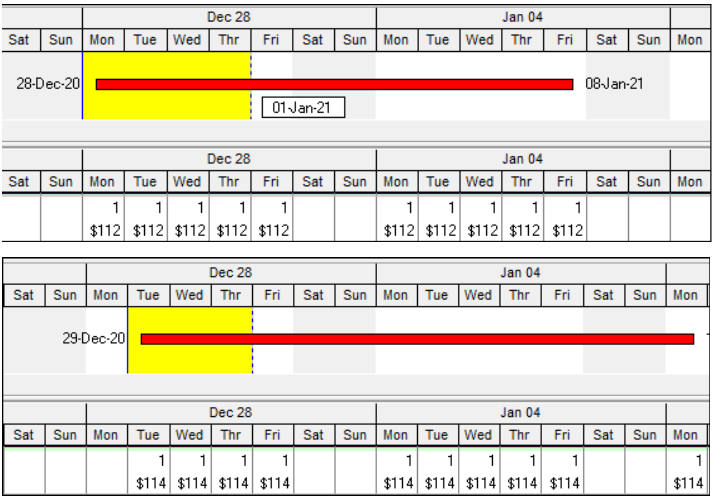
Note: This is the same way that resources calculate when an Activity spans an Effective Date.
7. Data Date Selection in Multiple Project Scheduling
When scheduling multiple projects you now have a choice of the Data Date used for calculating:
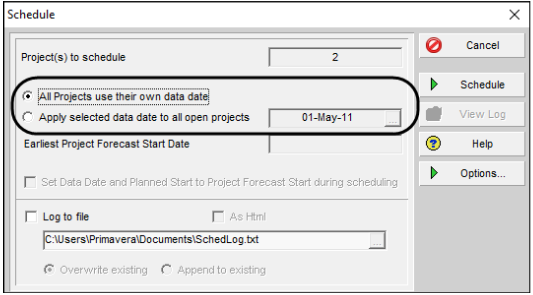
8. Multiple Project Scheduling Options Selection
In the P6 Version 19 and earlier when multiple projects were scheduled together and they had different Scheduling Options, which could happen when users change them from default or when you imported a project, then all the different Scheduling Options of all the projects being scheduled were changed to the Default Project on a permanent basis and changed projects would calculate differently from then on.
The Default Project may still be set by selecting Project, Set Default Project:
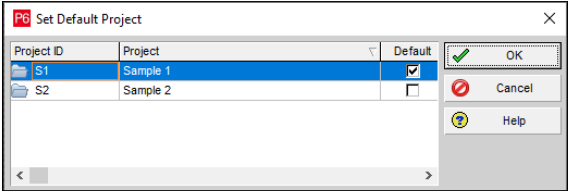
But now you may select which project Scheduling Options are used when scheduling multiple project in the Scheduling Options form which is opened by selecting Tools, Schedule, Options:
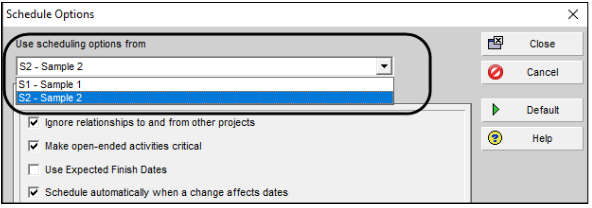
What happens now?
Thus, the problem of Scheduling Options being changed when scheduling multiple projects has NOT been solved. You now have two options to mess up your Scheduling Options of projects when scheduling multiple projects with different options.
Again, I reiterate you should make all the Scheduling Options in one database the same when you schedule multiple projects and be careful when importing projects.
9. Lean Tasks may be imported using an XML file
Primavera Cloud allows activities to be broken down into tasks.Lean Tasks are similar to the P6 Steps function but with more functionality such as allowing the assignment of tasks to subcontractors. Lean Tasks may have the following attributes:
When you are using an EEPM database you may Import Lean Tasks through an XML file from Primavera Cloud.
10. Different Projects may have different Financial periods
You may now assign different Financial Period to projects in P6 Version 20 by the use of Financial Period Calendars. When you select Admin, Financial Period Calendars you may create multiple Financial Period Calendars and each may have different Financial Periods:
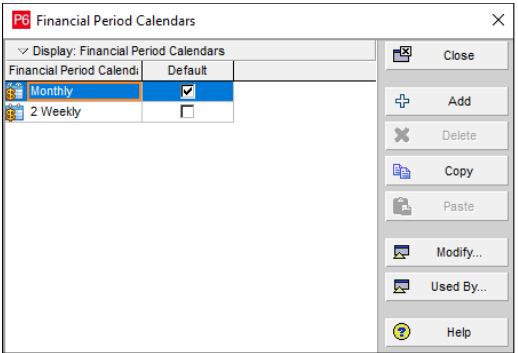
The Financial Period Calendars is assigned to a Project in:
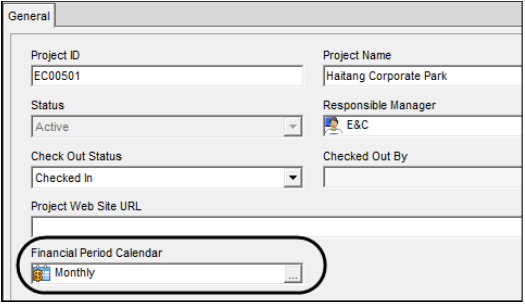
Note: This function did not work in the authors P6 Version 20.12.0.37740, but updates should fix this issue. As an interim you may change the Default Financial Period Calendar before creating a project.
11. Assignment Codes
There is a new function titled Assignment Codes allowing users to code up assignments so resource assignments may be Grouped or Filtered. This function could be used for:
Assignment Code. are created in the same way as other codes by selecting Enterprise, Assignment Code:
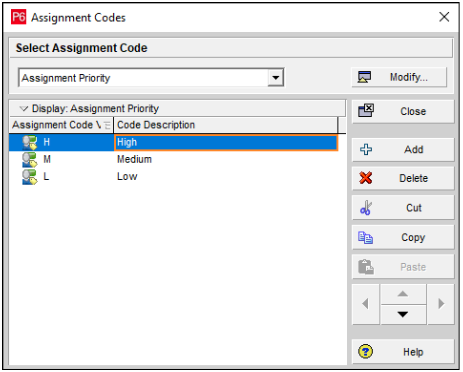
Assignment Code. are assigned to Resource or Role Assignments in the:
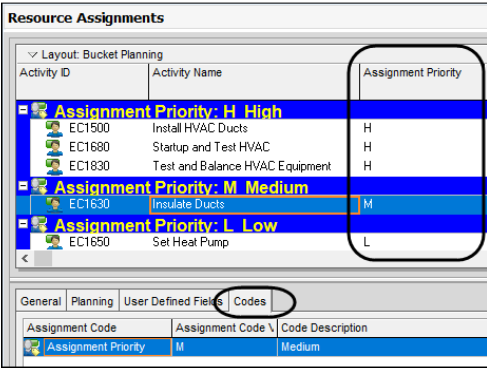
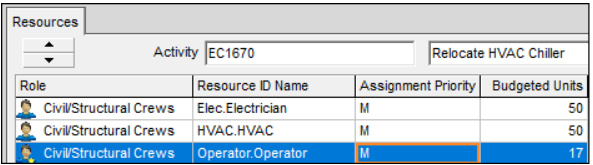
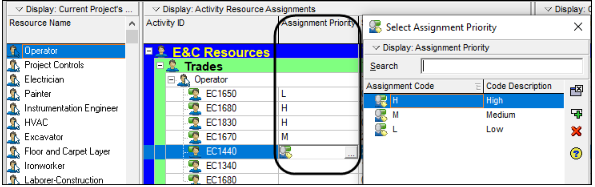
12. Histogram Bars Exact Values
In P6 Version 20 value of histograms may be displayed on histograms in the Resource Usage Profile, Activity Usage Profile, and Tracking View by selecting the Show Values option in the Profile Option form, Graph tab:
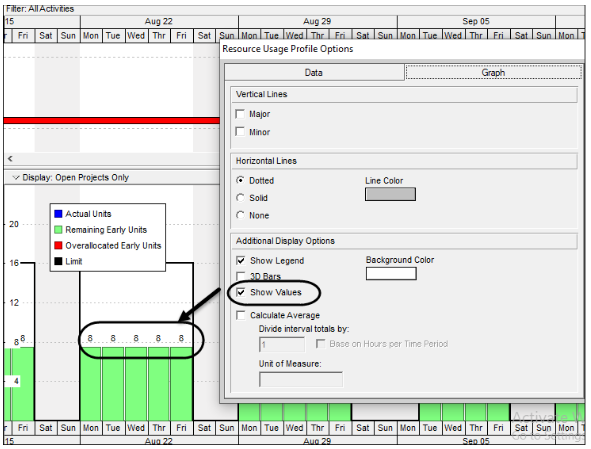
13. Other Enhancements
13.1 Resource Assignment Window now allows Grouping and Filtering by Codes and UDFsData in the Resource Assignment window may be filtered and/or grouped using Project, Activity and WBS User Defined Fields (UDFs) and Project Codes in P6 Version 20.
13.2 Fill down available in Activities Window Resource Usage SpreadsheetFill down is available in the Activities Window Resource Usage Spreadsheet in P6 Version 20.
13.3 P6 Continues Working when there is a Network FailureUsers may continue working is some circumstances when connected to an EPPM Cloud Connect database and configured to allow this when there is a network failure.
13.4 Prevent Risk Categories being Imported into a PPM DatabaseWhen exporting to an XER file Risk Categories are exported but in P6 Version 20 you are able to prevent the Categories being imported into a PPM or SQLite database.
13.2 Fill down available in Activities Window Resource Usage SpreadsheetFill down is available in the Activities Window Resource Usage Spreadsheet in P6 Version 20.
Risk Categories are not imported or exported to an EEPM database.
13.5 Arabic LanguageArabic is supported in P6 Version 20.
13.6 Reset Locked UsersIn the EPPM version users locked out of P6 or Visualizer may be reset.
13.7 Uploading of Harmful FilesYou may prevent people from uploading harmful files in the Admin Preferences, Options, Document Security:
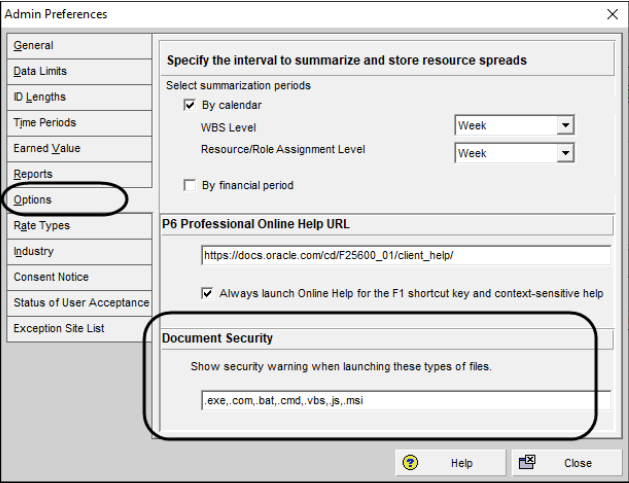
13.8 Exception Site List
A list of web sites may be added to Admin Preferences, Options, Exception Site List:
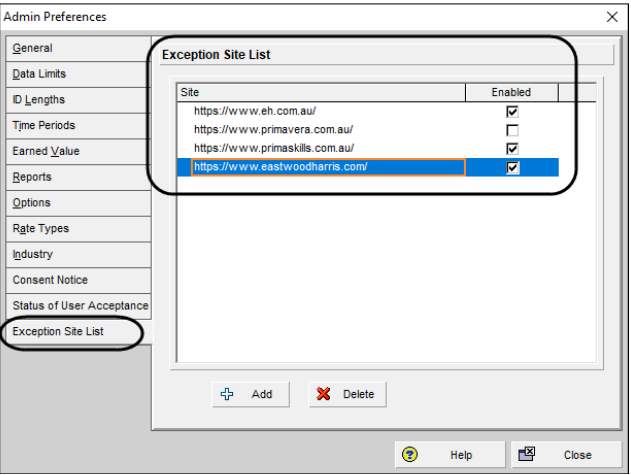
The URLs may then be added to Notebook Topics and UDFs and permitted URLs may be launched from P6 by clicking on the URL and selecting Launch.
URLs not listed or not permitted may not be launched but may be copied and pasted into a browser. The picture below demonstrates what happens when a URL that has not been enabled has been selected for Launching:
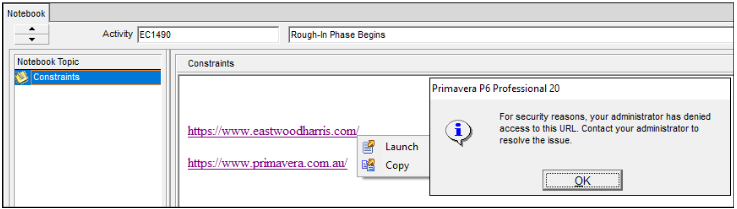
Paul E Harris Director Eastwood Harris Pty Ltd 14 January 2021 www.eh.com.au